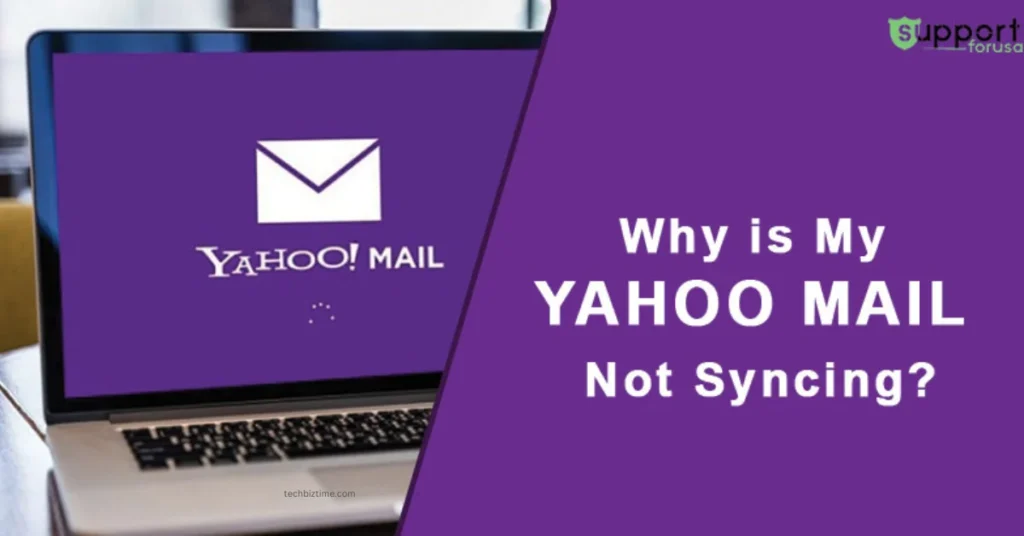The year has changed and along with this, some settings of email services also have changed. Specifically for that, we are here with the new steps to send messages to the Yahoo mailing list. To send a message to the Yahoo mailing list, it is necessary to know the procedure to create the mailing list. We are here with the procedure for the same. When you are all set with the procedure for the same, you can by following the steps.
Create a Yahoo Group Email List
You can set up a list for group mailing in the Yahoo mail and for that, you have to move ahead with the steps which are mentioned below.
- First and foremost, go to the Contacts section and this section appears at the Yahoo Mail navigation bar upper-right corner side
- There, choose the List option and choose Create a list from the Panel below Lists
- After that, enter the designed List name for the list
- Now add a minimum of one contact on the Add Contacts field and then, choose Save
Here, you have successfully created a group email list in Yahoo Mail. You are now eligible to set up the mailing list. Let’s move ahead with the steps to do so.
Setup Yahoo Mail Mailing List
It doesn’t matter if you are organizing a big party, work project, or a school reunion; it is very efficient to send an email to a whole group of people with just one click. Sending emails to a group at once is a good time saver. Wait for a couple of minutes to set up the Yahoo mailing list for the same purpose. When you are set up with the mailing list, you will be ready to send the first group message.
You will need to open a new mail list and then, add the people whom you want from the contacts, and for that, you have to stick with the steps.
- First, go to the Contacts icon and click on it. You can find it at the top of the Yahoo mail screen
- Now, choose the Lists tab from the top of the section which is followed by the new Contacts
- Choose the section Create List from the left panel
- Enter the name for the list and then enter the name of the first contact which you have to add. When you see it, press Enter on it and add it to the list
Move ahead with each contact that you have to add and click on Save when you see all of the contacts that you have to add
Send Message To Mailing List Of Yahoo Mail
You can send a message to all mailing list group members that you have set up in Yahoo Mail and for that,
- Start with the new message and click on Compose to create a new email
- Start entering the name of the list in the ‘To’ section
- You will see the options list that will be there below the field. Choose the list and all of the contacts list will be added as recipients of the email
- After that, you have to go to the Compose and send the email message
- Yahoo Mail replaces the list name automatically with the entire email address member list and sends messages to them. The list of certain recipients won’t be disclosed to others who get the email.
You can add members to the mail group of Yahoo service to make it easy to send emails. And to do so, you will need to stick with a few steps.
Add Yahoo Mail Group Members
You can add members to the email list which you have created
- There you have to choose Edit will be next to the list that you previously created
- There you have to add Contacts in the Add Contacts field by entering the credentials. Choose the name that is there on the screen to add that address
Repeat this procedure unless you have all the credentials which you need and choose Save to save the new list
Benefits Of Adding Mail Group Member In Yahoo
When you add people to mail group members in Yahoo mail, then it will become easier for you to send emails. Not only has this but adding contacts to Yahoo mail made the sending emails task easier for you. When you open a new message and start entering the name of the recipient, Yahoo will be able to suggest an email address from the email that you have sent and received.