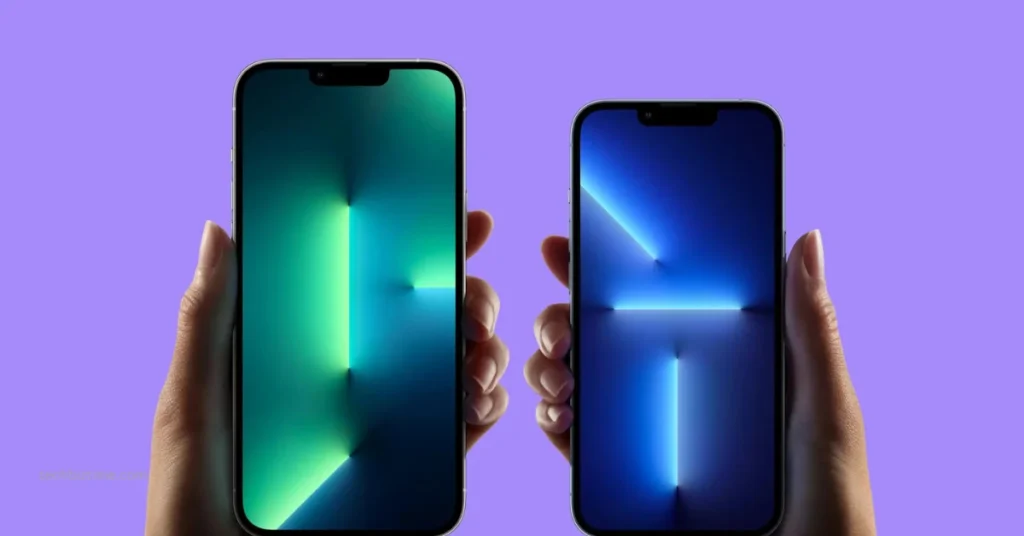The dependence on hand-held devices continues to grow, and iPhone unique hacks one of the most coveted smartphones in the market. So, if you have recently bought an iPhone or have been using one for a long time, here are some personalization tips to make the phone truly yours.
Add widgets to your home screen
Transform your home screen to more than an app launcher by adding widgets. iPhone unique hacks Some widgets, such as music widgets or stock widgets, can provide entertainment or offer the crucial information. To add widgets, long-press on an open area and tap the plus button on the screen’s top. Then, drag and drop the widgets of your choice on your home screen.
Create folders and organize the home screen
If the iPhone home screen appears too cluttered, you can create Folders to organize the files and applications. Folders can be created by selecting and dragging an application icon over the top of another. You will automatically see the folder appearing. Then, choose the folder and edit its name. For example, if you have multiple food ordering applications on your phone, you can create a folder and name it Food Ordering. You can drag and drop all the food ordering apps into this folder.
Display the battery percentage
Displaying the exact battery percentage can personalize how your iPhone’s home screen looks and let you know how long you have before you need to put your phone on charge.
To activate the iPhone battery percentage display, go to Settings > tap on Battery > toggle the Battery Percentage option to switch it on. You can even add a widget to show the battery percentage so that you know when your phone is running out of charge or how long you can use your phone.
Change the stock applications in the Dock
You will find the iOS Dock at the home screen’s bottom, and this place contains several apps like Messages, Phone, Music, and Safari. Unless you use these applications regularly, there’s no point in keeping them around. Instead, you can utilize the space differently by changing the applications contained in the Dock. You must hold an application icon in the Dock and drag it to a new location. Then, you have to select your new application and drag it to the Dock.
Create bespoke widgets
If you’ve enjoyed adding widget features to transform the look of your iPhone screen, you can go a step further and create custom widgets. It might be that the widgets for the third-party and Apple apps are not enough.
You can use tools like Widget Wizard to create your own widgets, and they can be exactly what you want. They can show the time, date or the weather. You can create widgets to display photos or quotes. The widget can be created in your favorite color, and you can select the accent or background color.
Change the wallpaper
You can change the wallpaper to personalize the appearance of your phone instantly. There’s no need to stick to the default wallpaper. Add a fresh touch to your device by navigating to Settings > tapping Wallpaper > tapping Choose a New Wallpaper and selecting one. The new wallpaper can be picked from the stock photos with your iOS, or you can peruse your photo library to set the one you fancy.
Once you have decided on the wallpaper, you can set it for your home screen and lock screen. Alternatively, you can choose two different photos for your home screen and lock screen.
Change the application icons
If you are wondering what else you can do to spruce up your iPhone’s home screen, consider changing the icons of the applications. You can use the Shortcuts applications and the pictures you want to give your phone a theme you would love.
Pick a new text tone and ringtone
Have you gotten over the iPhone’s default ringtone? You can change it and use a new ringtone or text tone. Navigate to Settings and tap the Sounds option. Then, you need to tap the Ringtone option and browse your available choices. You can also peruse the Internet and download iPhone ringtones from third-party applications.
While you are here, you can change the New Mail, Text Tone, and other sounds. You can assign a separate tone to each of them, so you know what notification you have received and decide whether it is important to check the alerts. It is also possible to create custom vibration patterns.
Add your picture
Add a little bit of personal touch by adding your image to your Apple ID and your contact card. Navigate to Settings and tap your current profile photo to edit it. Then, you can tap on the Take Photo option or pick the Choose Photo option to upload one from your gallery.
The bottom line
Are you ready to personalize your iPhone? If these internal changes are not enough for you, get a new case to spruce up the iPhone unique hacks.